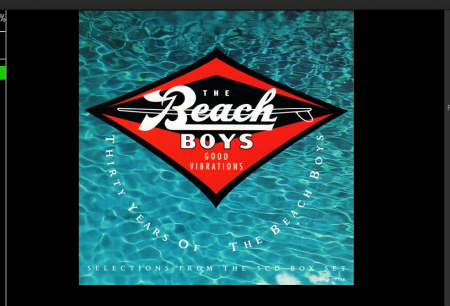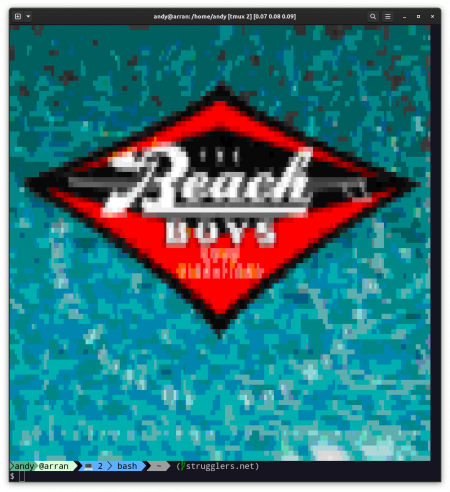Preface ^
This article is about how I’ve ended up (back) on the terminal-based music player ncmpcpp on my GNOME Linux desktop and laptop. I’ll cover why it is that this has happened, and some of the finer points of the configuration. The various scripts are available at GitHub. My thing now looks like this:
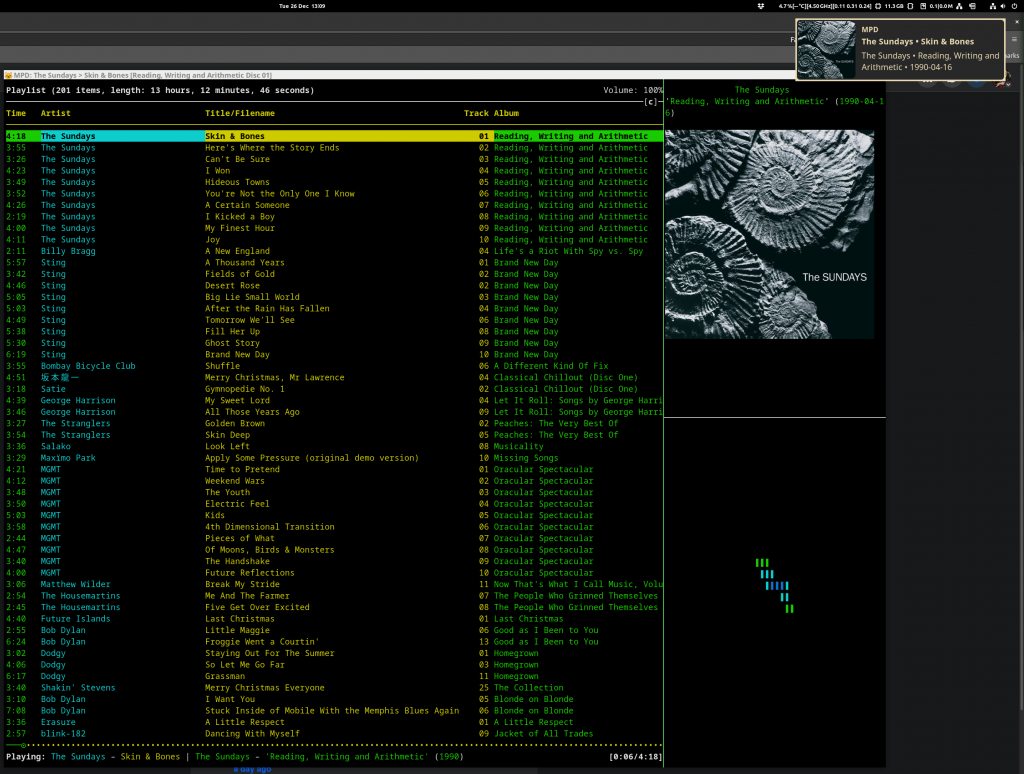
These sorts of things are inherently personal. I don’t expect that most people would have my requirements — the lack of functioning software that caters for them must indicate that — but if you do, or if you’re just interested in seeing what a modern text interface player can do on Linux, maybe you will be interested in what I came up with.
My Requirements ^
I’m one of those strange old-fashioned people who likes owning the music I regularly play, instead of just streaming everything, always. I don’t mind doing a stream search to play something on a whim or to check out new music, but if I think I’ll want to listen to it again then I want to own a copy of it. So I also need something to play music with.
I thought I had simple requirements.
Essential ^
- Fill a play queue randomly by album, i.e. queue entire albums at once until some target number of tracks are in the queue. The sort of thing that’s often called a “dynamic playlist” or a “smart playlist” these days.
- Have working media keys, i.e. when I press the Play/Pause button or the Next button on my keyboard, that actually happens.
That’s it. Those are my essential requirements.
Nice to have ^
- Have album cover art displayed.
- Have desktop notifications show up announcing a new track being played.
Ancient history ^
Literally decades ago these needs were met by the likes of Winamp and Amarok; software that’s now consigned to history. Still more than a decade ago on desktop Linux I looked around and couldn’t easily find what I wanted from any of the music apps. I settled on putting my music in mpd and using an mpd client to play it, because that way it was fairly easy to write a script for a dynamic play queue that worked exactly how I wanted it to — the most important requirement.
For a while I used a terminal-based mpd client called ncmpcpp. I’m very comfortable in a Linux terminal so this wasn’t alien to me. It’s very pleasant to use, but being text-based it doesn’t come with the niceties of media key support, album cover art or desktop notifications. The mpd client that I settled upon was GNOME’s built-in gmpc. It’s a very basic player but all it had to do was show the play queue that mpd had provided, and do the media keys, album art and notifications.
Change Is Forced Upon Me ^
Fast forward to December 2023 and I found myself desperately needing to upgrade my Ubuntu 18.04 desktop machine. I switched to Debian 12, which brought with it a new major version of GNOME as well as using Wayland instead of Xorg. And I found that gmpc didn’t work correctly any more! The media keys weren’t doing anything (they work fine in everything else), and I didn’t like the notifications.
I checked out a wide range of media players again. I’m talking Rhythmbox, Clementine, Raspberry, Quod Libet and more. Some of them clearly didn’t do the play queue thing. Others might do, but were incomprehensible to me and lacking in documentation. I think the nearest might have been Rhythmbox which has a plugin that can queue a specified number of random albums. There is an 11 year old GitHub issue asking for it to just continually queue such albums. A bit clunky without that.
I expect some reading this are now shouting at their screens about how their favourite player does actually do what I want. It’s quite possible I was too ignorant to notice it or work out how. Did I mention that quite a lot of this software is not documented at all? Seriously, major pieces of software that just have a web site that is a set of screenshots and a bulleted feature list and …that’s it. I had complained about this on Fedi and got some suggestions for things to try, which I will (and I’ll check out any that are suggested here), but the thing is… I know how shell scripts work now. 😀
This Is The Way ^
I had a look at ncmpcpp again. I still enjoyed using it. I was able to see how I could get the niceties after all. This is how.
Required Software ^
Here’s the software I needed to install to make this work on Debian 12. I’m not going to particularly go into the configuration of Debian, GNOME, mpd or ncmpcpp because it doesn’t really matter how you set those up. Just first get to the point where your music is in mpd and you can start ncmpcpp to play it.
Packaged in Debian ^
- mpd
- mpc
- ncmpcpp
- kitty
- timg
- libnotify-bin
- inotify-tools
So:
$ apt install mpd mpc ncmpcpp kitty timg libnotify-bin inotify-tools |
In case you weren’t aware, you can arrange for your personal mpd to be started every time you start your desktop environment like this:
$ systemctl --user enable --now mpd |
The --now flag both enables the service and starts it right away.
At this point you should have mpd running and serving your music collection to any mpd client that connects. You can verify this with gmpc which is a very simple graphical mpd client.
Not currently packaged in Debian ^
mpd-mpris ^
This small Go binary listens on the user DBUS for the media keys and issues mpd commands appropriately. If you didn’t want to use this then you could lash up something very simple that executes e.g. “mpc next” or “mpc toggle” when the relevant key is pressed, but this does it all for you. Once you’ve got it from GitHub place the binary in $HOME/bin/, the mpd-mpris.service file from my GitHub at $HOME/.config/systemd/user/mpd-mpris.service and issue:
$ systemctl --user enable --now mpd-mpris |
Assuming you have a running mpd and mpd client your media keys should now control it. Test that with gmpc or whatever.
My scripts and supporting files ^
Just four files, and they are all in GitHub. Here’s what to do with them.
album_cover_poller.sh ^
Put it in $HOME/.ncmpcpp/. It shouldn’t need editing.
default_cover.jpg ^
Put it in $HOME/.ncmpcpp/. If you don’t like it, just substitute it with any other you like. When it comes time for timg to display it, it will scale it to fit inside the window whatever size it is on your desktop.
track_change.sh ^
Put it in $HOME/.ncmpcpp/. You’ll need to change candidate_name near the top if your album cover art files aren’t called cover.jpg.
viz.conf ^
Put it in $HOME/.ncmpcpp/. This is a cut-down example ncmpcpp config for the visualizer pane that removes a number of UI elements. It’s just for an ncmpcpp that starts on a visualizer view so feel free to customise it however you like your visualizer to be. You will need to change mpd_music_dir to match where your music is, like in your main ncmpcpp config.
The Main App ^
The main app displayed in the screenshot above is a kitty terminal with three windows. The leftmost 75% of the kitty terminal runs ncmpcpp defaulting to the playlist view. In the bottom right corner is a copy of ncmpcpp defaulting to the visualizer view and using the viz.conf. The top right corner is running a shell script that polls for album covert art and displays it in the terminal.
kitty is one of the newer crop of terminals that can display graphics. The timg program will detect kitty‘s graphics support and display a proper graphical image. In the absence of kitty‘s graphical protocol timg will fall back to sixel mode, which may be discernible but I wouldn’t personally want to use it.
I don’t actually use kitty as my day-to-day terminal. I use gnome-terminal and tmux. You can make a layout like this with gnome-terminal and tmux, or even kitty and tmux, but tmux doesn’t support kitty‘s graphical protocol so it would cause a fall back to sixel mode. So for this use and this use alone I use kitty and its built-in windowing support.
If you don’t want to use kitty then pick whatever terminal you like and figure out how to put some different windows in it (tmux panes work fine, layout-wise). timg will probably fall back to sixels as even the venerable xterm supports that. But assuming you are willing to use kitty, you can start it like this:
$ kitty -o font_size=16 --session ~/.config/kitty/ncmpcpp.session |
That kitty session file is in GitHub with everything else, and it’s what lays things out in the main terminal window. You should now be able to start playing music in ncmpcpp and have everything work.
How Stuff Works ^
You don’t need to know how it works, but in case you care I will explain a bit.
There are two bash shell scripts; album_cover_poller.sh and track_change.sh.
Album cover art ^
album_cover_poller.sh uses inotifywait from the inotify-tools package to watch a file in a cache directory. Any time that file changes, it uses timg to display it in the upper right window and queries mpd for the meta data of the currently-playing track.
Track change tasks ^
track_change.sh is a bit more involved.
ncmpcpp is made to execute it when it changes track by adding this to your ncmpcpp configuration:
execute_on_song_change = "~/.ncmpcpp/track_change.sh -m /path/to/your/music/dir" |
The /path/to/your/music/dir should be the same as what you have set your music library to in your MPD config. It defaults to $HOME/Music/ if not set.
First it asks mpd for a bunch of metadata about the currently-playing track. Using that it’s able to find the directory in the filesystem where the track file lives. It assumes that if album cover art is available then it will be in this directory and named cover.jpg. If it finds such a file then it copies it to the place where album_cover_poller.sh is expecting to find it. That will trigger that script’s inotifywait to display the new image. If it doesn’t find such a file then a default generic cover art image is used.
(A consequence of this is that it expects each directory in your music library to be for an album, with the cover.jpg being the album covert art. It intentionally doesn’t try to handle layouts like Artist/Track.ogg because it hasn’t got a way to know which file would be for that album. If you use some other layout I’d be interested in hearing about it. An obvious improvement would be to have it look inside each file’s metadata for art in the absence of a cover.jpg in the directory. That would be pretty easy, but it’s not relevant for my use at the moment.)
Secondly, a desktop notification is sent using notify-send. Most modern desktops including GNOME come with support for showing such notifications. Exactly how they look and the degree to which you can configure that depends upon your desktop environment. For GNOME, the answer is “like ass“, and “not at all without changing notification daemon,” but that’s the case for every notification on the system so is a bit out of scope for this article.
Other Useful Tools ^
I use a few other bits of software to help manage my music collection and play things nicely, that aren’t directly relevant to this.
Library maintenance ^
A good experience relies on there being correct metadata and files in the expected directory structure. It’s pretty common for music I buy to have junk metadata, and moving things into place would be tedious even when the metadata is correct. MusicBrainz Picard to the rescue!
It’s great at fixing metadata and then moving files en masse to my chosen directory structure. It can even be told for example that if the current track artist differs from the album artist then it should save the file out to “${album_artist}/${track_number}-${track_artist}-${track title}.mp3” so that a directory listing of a large “Various Artists” compilation album looks nice.
It also finds and saves album cover art for me.
It’s packaged in Debian.
I hear good things about beets, too, but have never tried it.
Album cover art ^
Picard is pretty good at finding album cover art but sometimes it can’t manage it, or it chooses sub-par images. I like the Python app sacad which tries really hard to find good quality album art and works on masses of directories at once.
Nicer desktop notifications ^
I really don’t like the default GNOME desktop notifications. On a 4K display they are tiny unless you crank up the general font size, in which case your entire desktop then looks like a toddler’s toy. Not only is their text tiny but they don’t hold much content either. When most track title notifications are ellipsized I start to wonder what the point is.
I replaced GNOME’s notification daemon with wired-notify, which is extremely configurable. I did have to clone it out of GitHub, install the rust toolchain and cargo build it, however.
My track change script that I talk about above will issue notifications that work on stock GNOME just as well as any other app’s notifications, but I prefer the wired-notify ones. Here’s an unscaled example.
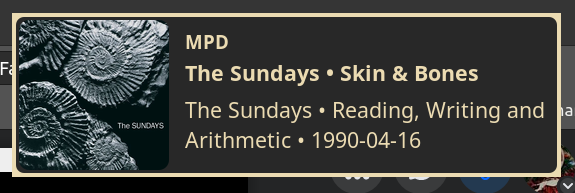
It’s not a work of art by any means, but is so much better than the default experience. There’s a bunch of other people’s configs showcased on their GitHub.
Scrobbling ^
mpdscribble has got you covered for last.fm and Libre.fm. Again it is already packaged in Debian.
Shortcomings ^
If there’s any music files with tabs or newlines in any of their metadata, the scripts are going to blow up. I’m not sure of the best way to handle that one. mpc can’t format output NULL-separated like you’d do with GNU find. I’m not sure there is any character you can make it use in a format that is banned in metadata. I think worst case is simply messed up display and/or no cover art displayed, and I’d regard tabs and newlines in track metadata as a data error that I’d want to fix, so maybe I don’t care too much.
timg is supposed to scale and centre the image in the terminal, and the kitty window does resize to keep it at 25% width, 50% height, but timg is sometimes visibly a little off-centre. No ideas at the moment how to improve that.
mpd is a networked application — while by default it listens only on localhost, you can configure it to listen on any or all interfaces and be available over your local network or even the Internet. All of these scripts rely on your mpd client, in this case ncmpcpp, having direct access to the music library and its files, which is probably not going to be the case for a non-localhost mpd server. I can think of various tricky ways to handle this, but again it’s not relevant to my situation at present.